How to Use Wraith Multi-Camera Editor
•3 min watch•By Phantom Editor Team
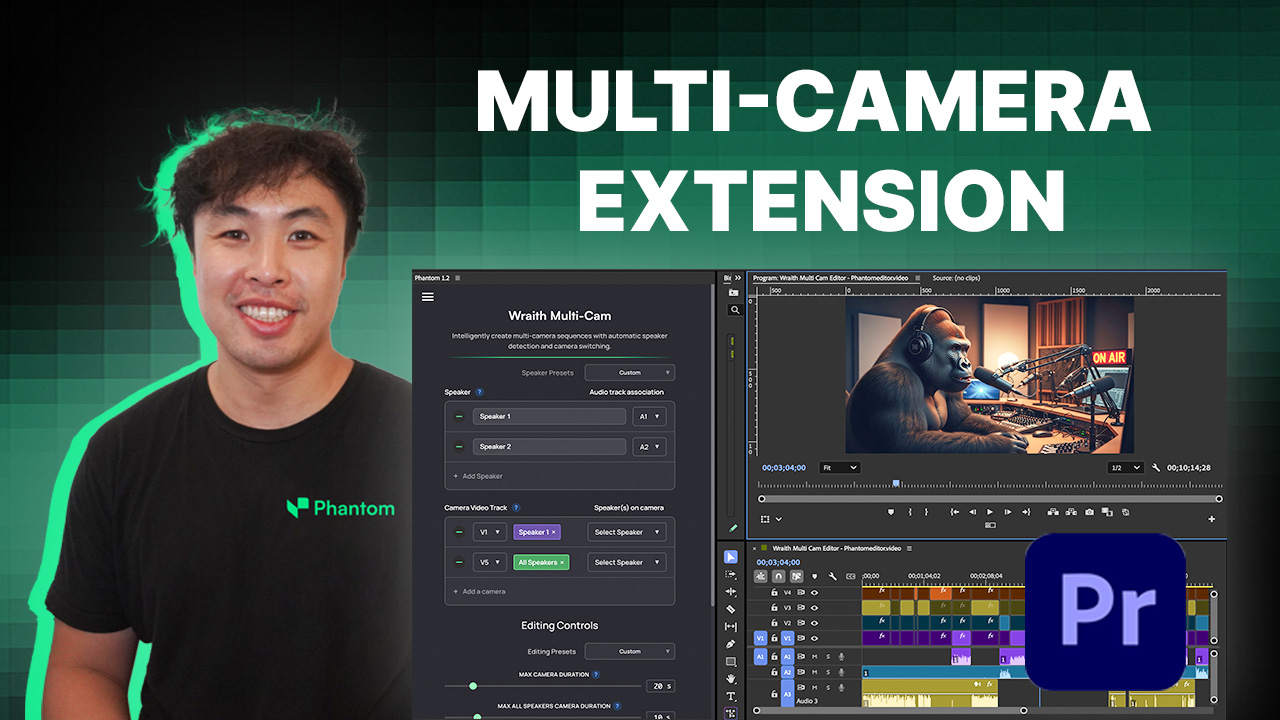
How to Use Wraith Multi-Camera Editor
Need to turn hours of multi-cam footage into a tight, polished edit? In this short video we walk through the entire workflow—from importing clips to exporting a finished sequence—using Wraith Multi-Camera Editor for Adobe Premiere Pro.
Key Steps Covered
- Import & Prepare Footage – Organise camera angles and audio tracks.
- Launch Wraith – One click to analyse and sync up to 8 cameras.
- Automatic Angle Switching – See how Wraith detects speakers and chooses the best shot.
- Fine-Tune the Cut – Manual override tools for perfect timing.
- Export & Deliver – Finish your Multi-Cam sequence with a click of a button.
⚡️ Time-Saving Tip: Wraith’s speaker detection means you can skip marker-based syncing and tedious angle switching—saving you hours per episode.
Watch Next
• Putting Wraith Multi-Cam to the Test – Real-world speed comparison.
Ready to try it yourself? Download Wraith Multi-Cam and super-charge your next multi-camera project.